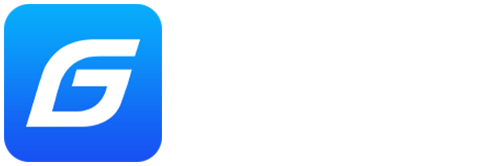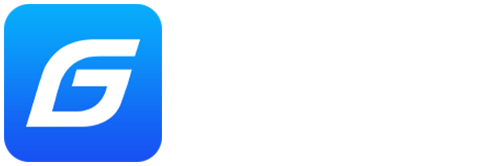Enhancements
- Automatic conversion support in Sales :
Feature added to invoke the conversion selection automatically as like Purchase in Sales screen. This feature will work based on the below configration.
Config : Tools >> Configuration >> Configuration >> Sales >> Common Setting(Sales Order/Delivery Note/ Billing) >> Enable Automatic Conversion.
Feature added to feed the Selling Rate in the conversion master and also take the Selling Rate from the Conversion master when any of the conversion was applied in Sales module. This feature also will work based the below configration.
Tools >> Configuration >> Configuration >> Common Setting(Sales Order/Delivery Note/ Billing) >> Apply selling rate from Conversion Master.
Note : Conversion master user need to enter the 'Selling Rate' of that conversion, application don't validate any rate conditions.
- Take invoice number as Purchase order reference number :
Feature added to take the Purchase/Receipt note transaction 'Invoice No' automatically from the 'Purchases order reference number'. This will working
based on the below configuration.
Config : Tools >> Configuration >> Configuration >> Purchase >> Common Setting(Purchase\Receipt Note) >> Take PO Ref as Distributor Invoice number while converting PO to Purchase/RN.
Improvements
- User unable to change the tender type from Cash to Wallet in bill edit mode if the bill has both book type items and 'Allow multibilling' options are enabled.
- While importing items by using CSV file in Transfer Out screen the total rows from CSV file and the barcode based loaded items and not loaded items are not matching.
- In case of offline made bills are marked as 'Inaccurate due to insufficient stock' and editing that inaccurate bill in online counter system throwing 'Divide by zero' error if that bill contains 'Meter' enabled items along with 'Item Discount Amount'.
- Stock Transfer print profile when both the configuration "Print barcode values" and "Group serial numbers in print" are enabled then the barcode value is not getting printed.
- In certain cases, while entering meter values for Matrix item in Receipt Note/Purchase in New Matrix Lov screen.
- In the 'Price level vs Items' screen is opened in the edit mode, the 'Ref name' is loaded as empty in certain cases so unable to save after making changes.
- Stock updation screen when the quantity is edited in the first row as soon as the item is loaded it gets appended to the existing quantity itself instead of overwritting the existing quantity.
- The resizing of columns in Item Transaction History is not working when the data is loaded.
- Report 'Sales Order Summary - 3101' not opened in certain cases.
- Export was not working in 'Smart Report Ver-2' for the report 'Sales Detail - Categorywise - 3112' and 'Sales Detail - Customer Itemwise - 3123'.
Self Help videos and Smart Messages
- Max item and bill disc percentage.
- Multiple discount in sales bill.
- How to add meter column in sales and purchase screen.
- How to add the category for the matrix item during purchase.
- How to change meter in the sales return screen.
RPOS7 compatibility
Pre-requisites for installing RPOS7 RC151 Service Pack.
To reduce download size of the Service Pack, older version scripts are removed from the service
pack.
Therefore, users of RPOS7 RC94.7 and older version must upgrade to RPOS7 RC94.8 inorder to update RPOS7 RC151
service pack.
Get 100% Computer and POS availability, How?
Please note, GOFRUGAL shall not be liable for service or support for problems arising out of the
computer hardware and others not related to our software.