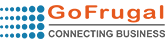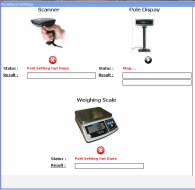Tools --> Configuration Manager --> Configuration Beta -->Billing-->Allow customer type subcription discount percentage
Create customer type in customer type master
Map the discount% value for the customer type in customer type vs discount slab screen.
(we can give the slab based on amount with respect to date)
Map the customer with customer type in customer master screen.
While selecting customer confirmation message will be shown based on configuration.
Tools --> Configuration Manager --> Configuration Beta -->Billing-->Confirm before applying customer/customer type cash discount
Limitation
This feauture will support only in delivery note, sales and sales return.
This feauture will not support offline mode
Packing Material Management
1. Packing item with sales item master can be created with the specified quantity
2. Order type master packing material along with options is integrated
3. While saving the bill for that particular order type, Packing material mapped for the billed items get loaded automatically with user confirmation
4. Report is integrated and can be viewd from master screen
5. Audit is posted
6. Flow is integrated with HQ Edition
Multiple Account Billing Management
1.Configuration available for multi billing and multi company
2.User can bill both 1st and 2nd booktype and can select multiple company stock in a single bill entry and bill saved in respective accounts and respective company
3.Tender other than cash & Credit selected bill will be saved as 1st booktype even 2nd booktype item selected.
4.Based on Sales target bill will be saved as 2nd booktype even 1st account booktype is selected
5.While edit bill type cannot be changed.
6.While edit multi company /Multi billing bill all items will get loaded (Multi company and multi billing Items)
7.While cancel multi company/Multi billing bill, all bills will be canceled.
8.While saving a bill in a 2nd booktype and while editing other than cash and credit tender type will not displayed.
Price/Rate Management
1. Master available to specify the Refernce item code, Calculate on % or Amount, Item
2. "Same Selling option" items only wiil be available in the above said master
3. When Refernce item is selected in change selling screen, Item code mapped with calcuation % or amount to be calcuted and updated the new selling price.
4. Audit posted
5. Report to be done and it can also called from the master screen.
Example :
1. Mutton (Fresh meat) rate is Rs.300 on purchase,
2. output item mutton curry cut rate fix percentage is 50%
3. Then output item rate should be Rs.450 (Input item purchase cost + output item rate fix percentage)
Note : This gets affected from change selling also
DBSurgeon : Many a times data getting corrupted because of various reasons ranging from improper shutdown to OS corruption. The data in the database gets corrupted or the files become inaccesible because of that. The DB surgeon
tool will try to rectify the database to the maximum extent.
a. Complete Database will be checked for errors.
b. All the tables will be scanned for errors.
c. Logs can be saved to a folder.
d. Errors can be fixed with the help of Repair Button.
e. LOG Files can be restored
f. Re-Index all the user defined tables.
You have four options a. Check Database, b. Check Table , c. Restore Corrupted Log files and d. Re-index tables
Work Flow
a. Create the item as single selling item in item master
b. Map the item with rate in customer price list master. We can also map it based on the dates too.
(In this screen single selling rate item only shows)
c.In all sales related screen after select this customer while select the mapped item, list price getting load.
Limitation
The customer has to be selected before loading the items in the sales screen. It will not work if the item is selected first and the customer being selected later.
If we select the item before customer selection customer price list option will not work.
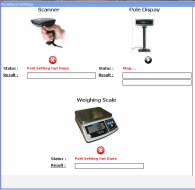
Work Flow for Security Code
a. Must to add security code in STO Print (Without print user will not know the security code).
b. Enable option Enable security code for STI in Tools-> Configuration beta-> Branch-> Transfer in.
c. While saving STI manually security code to be entered and based on validation it will get saved.
d. Security code will not be asked when STI saved by import STO.
e. Same STO cannot be saved two times with any circumtance when Security code is enabled.
Batch Selection Management
1. If Take Lastest selling is selected, Batch LOV will be hidden even if user selected show batch LOV in bill entry screen
2. If Show Batch LOV is selected, Batch LOV will get displayed even user selected don't show batch LOV in bill entry screen
3. Load ZERO selling will work only rate edit is available and batch LOV will be hidden.
Note : Above configuration will work only in billing screen
Extended Search
1. Search based on Publisher.
2. Search based on Author.
3. Search based on the type / Kind of books.
4. Search based on the title books.
Note : Currently its designed for book vertical, it can be enhanced for other verticals too.
Configurations / Options
1.Make Item list as default in Touch LOV
Tools --> Configuration Manager --> Configuration Beta -->Sales-->Billing
2.Length of Customer Id without Prefix
Tools --> Configuration Manager --> Configuration Beta -->Masters-->Customer Master
3.Show Cash Discounted amount in billing
Tools --> Configuration Manager --> Configuration Beta -->Sales-->Billing
4.Show Expected Delivery Screen when a bill is saved as Home Delivery Bill
Tools --> Configuration Manager --> Configuration Beta -->Sales-->Billing
5.Show Items in Alphabet Order
Tools --> Configuration Manager --> Configuration Beta -->Sales-->Billing
6.Don't Allow Settlement without Drivers In/Out
Tools --> Configuration Manager --> Configuration Beta -->Sales-->Billing
7.Allow multiple book type in bill entry, Allow multiple company in bill entry and Allow multiple location in bill entry
Tools --> Configuration Manager --> Configuration Beta -->Sales-->Billing
8.KOT EDIT - Print Confirmation
Tools --> Configuration Manager --> Configuration Beta -->Sales-->Billing
9.Allow Extra Loyalty Points/Amount
Tools --> Configuration Manager --> Configuration Beta -->Sales-->Billing
10.Show Inventory details in Change Selling
Tools --> Configuration Manager --> Configuration Beta -->Common Setting -->additional Setting
11.Show "Maintain Book Transaction Wise" and enable "Allow multiple book type" option based on maintain book transaction wise
Old Reports Vs New Reports
| New Report(s) |
Old Report(s) |
supplier list
| distributor list
|
supplier item list
| distributor product list
|
item conversion list
| product conversion list
|
Old Reports Vs New Reports
| New Report(s) |
Old Report(s) |
quot no wise detailed
| quotation - bill/product/date wise detailed
|
Old Reports Vs New Reports
| New Report(s) |
Old Report(s) |
sales order - item wise detailed
| sales order - cust/product/date wise detailed
|
sales order - order wise detailed
| sales order - summary
|
sales order - month wise item summary
| sales order - product monthly summary
|
sales order - date wise item summary
| sales order - product date summary
|
sales order - delivery schedule report
| sales order delivery schedule report
|
sales order - item wise summary
| sales order - major category/product summary
|
sales order - order wise cancelled detailed
| sales order - cancelled summary
|
sales - order type vs category wise sales
| order type/guests average sales
|
sales - order type wise summary
| order type sales summary
|
Old Reports Vs New Reports
| New Report(s) |
Old Report(s) |
sales return - month wise sr summary
| monthly returns - summary
|
sales return - date wise sr summary
| datewise returns - summary
|
sales return - month wise item summary
| product - monthly returns
|
sales return - date wise item summary
| product - datewise returns
|
sales return - sr no wise detailed
| bill no wise - return summary
|
Old Reports Vs New Reports
| New Report(s) |
Old Report(s) |
exn - negative margin sales report product wise
| exn-negative margin sales report
|
sales - negative qty detailed
| negative qty - detailed
|
sales - hourly sales summary
| hourly sales summary report
|
sales - credit sales detailed
| credit - date/customer detailed
|
sales - cheque sales detailed
| cheque - date/customer detailed
|
sales - card sales detailed
| card - detailed
|
sales - coupon sales detailed
| coupon - detailed
|
sales - date wise category wise report
| date wise category wise report
|
sales - date/category/bill wise report
| date/category/bill no wise report
|
sales - recall orders
| recall orders
|
sales - payment mode report
| payment mode report
|
sales - order type wise discount details
| order type wise discount details
|
sales - item wise - discount
| product wise - discount
|
sales - reprint summary
| sales reprint summary report
|
due bill collection detailed
| due bill collection - detailed
|
sales - statistics-time wise
| sales statistics - timewise
|
sales - statistics-value wise
| sales statistics - valuewise
|
sales - area wise summary
| area wise summary
|
delivery note - date wise summary
| delivery note - datewise summary
|
delivery note - dn no. wise detailed
| delivery note - invoice summary
|
delivery note - dn no. wise item detailed
| delivery note - itemwise detailed
|
delivery note - item wise summary
| delivery note - item summary
|
sales - profit-month wise
| profit - month wise
|
sales - profit-date wise
| profit - date wise
|
sales - profit-item wise
| profit - item wise
|
sales - profit-category wise
| profit - category wise
|
sales - skip bill report
| skip bill report
|
due bill collection summary
| due bill collection - summary
|
sales - hourly sales report
| hourly sales report
|
cashier and sales summary report
| cashier and sales summary report
|
Old Reports Vs New Reports
| New Report(s) |
Old Report(s) |
sales tax - month wise summary
| sales tax - monthwise summary
|
sales tax - date wise summary
| sales tax - datewise summary
|
sales tax - item wise summary
| sales tax - product summary
|
sales tax - bill wise detailed
| sales - bill/cust wise tax detailed
|
Old Reports Vs New Reports
| New Report(s) |
Old Report(s) |
crate - date wise summary
| crate - date summary
|
crate - customer wise summary
| crate - customer summary
|
container status summary
| container status - summary
|
container status detailed
| container status - detailed
|
Old Reports Vs New Reports
| New Report(s) |
Old Report(s) |
loyalty - customer wise detailed
| customer loyalty detailed
|
loyalty - date/customer wise summary
| customer loyalty summary
|
Old Reports Vs New Reports
| New Report(s) |
Old Report(s) |
kot - bill wise summary
| kot - bill no wise sales
|
kot - cancelled summary
| cancelled kots
|
kot - cancelled detailed
| cancelled kots - detailed
|
kot - bill wise detailed
| kot - bill wise detailed report
|
Old Reports Vs New Reports
| New Report(s) |
Old Report(s) |
purchase - month wise summary
| purchase - monthwise summary
|
purchase - date wise summary
| purchase - datewise summary
|
purchase - invoice wise detailed
| purchase - date/distributor wise detailed
|
purchase - invoice wise item detailed
| purchase - product/mrc no wise detailed
|
purchase - month wise item summary
| purchase - product monthly summary
|
purchase - date wise tax summary
| purchase - tax% wise report
|
purchase - invoice/supp wise tax details
| purchase - mrc/dist tax detailed
|
purchase - mfr wise item summary
| purchase - mfr/item wise summary
|
purchase - supplier wise summary
| distributor wise purchase wise summary
|
purchase - invoice wise cancelled detailed
| mrc cancellation report
|
gin - approved gin wise detailed
| gin summary report
|
gin - approved gin wise item detailed
| gin detailed report
|
gin - unapproved gin wise item detailed
| unapproved gin detailed
|
gin - unapproved gin wise detailed
| unapproved gin summary
|
rn - invoice wise item detailed
| receipt note - itemwise detailed
|
purchase - acknowledgement detailed
| acknowledgement status report
|
gondola list
| gondola lists
|
gondola contract
| gondola contract report
|
Old Reports Vs New Reports
| New Report(s) |
Old Report(s) |
reorder - date wise summary
| reorder - datewise summary
|
reorder - supplier wise summary
| reorder - product summary
|
reorder - bill wise detailed
| re-order - pono wise
|
Old Reports Vs New Reports
| New Report(s) |
Old Report(s) |
sto - month wise summary
| transfer out - month wise
|
sto - date wise summary
| transfer out - date summary
|
sto - item wise detailed
| transfer out - item detailed
|
sto - month wise item summary
| transfer out - month/item summary
|
sto - item wise summary
| transfer out - date/item summary
|
sti - date wise summary
| transfer in - datewise summary
|
sti - item wise detailed
| transfer in - itemwise detailed
|
sti - bill wise summary
| transfer in - invoice summary
|
sti - month wise summary
| transfer in - month summary
|
sti - item wise summary
| transfer in - item summary
|
location st - transferred details
| location wise transferred details
|
location st - received details
| location wise received details
|
Old Reports Vs New Reports
| New Report(s) |
Old Report(s) |
fast moving - item/supplier wise stock summary
| fast moving - item/distributor wise detailed
|
fast moving - category wise stock summary
| fast moving - category summary
|
picking list - item wise detailed
| picking list
|
opening stock - item wise detailed
| opening stock report
|
stock age wise summary
| stock age wise report
|
physical stock - discrepancy report
| physical stock discrepency report
|
current stock less then minimum stock
| current stock less than minimum stock
|
stock updation detailed report
| stock update report
|
indent request detailed
| indent request - summary
|
indent - item wise detailed
| indent request - detailed
|
non moving stock summary
| non moving stock report - i
|
physical stock update detailed
| physical stock updates - summary
|
physical stock update item detailed
| physical stock updates - detailed
|
current stock - item wise summary
| available in stock reports – new screen
|
current stock - item wise detail
| current stock item wise detail
|
current stock - category wise summary
| available in stock reports – new screen
|
current stock - category wise item summary
| available in stock reports – new screen
|
stock ledger - item summary
| available in stock reports – new screen
|
stock ledger - item detail
| available in stock reports – new screen
|
stock ledger - date wise item summary
| available in stock reports – new screen
|
stock ledger - month wise item summary
| available in stock reports – new screen
|
stock ledger - category summary
| available in stock reports – new screen
|
stock ledger - date wise category summary
| available in stock reports – new screen
|
stock ledger - month wise category summary
| available in stock reports – new screen
|
current stock - supplier wise item summary
| available in stock reports – new screen
|
repack - item wise detailed
| repack detail
|
wastage - item wise detailed
| wastage - itemwise detailed
|
wastage - category wise summary
| wastage - category summary
|
Old Reports Vs New Reports
| New Report(s) |
Old Report(s) |
production - food cost report
| food cost report
|
production - production plan
| production plan
|
production - bom report
| bom report
|
production costing summary
| production costing - summary
|
production - sales/production variance
| sales/production variance
|
production-assembly costing
| assembly - food cost summary
|
production - product variance report
| product variance report
|
product consumption summary
| product consumption report i
|
production - ingredient consumption
| production plan - ingredients summary
|
kit - date wise prepared summary
| kit wise summary
|
kit- ingredient consumption details
| ingredient wise summary
|
Re-Order enhanced
Supplier detail Tab :
1.Update stock sales – It is used to show the weekly sales details .
2.Re order can be generated based on Order days or Supplier wise.
| a. Order day wise - It will display the supplier name based on Order days(Mon,tue,wed,thu,fri,sat and sun) which is mapped in supplier master. |
| b. Supplier wise -It will display selected supplier wise(Multiple supplier).
|
3.Item wise purchase return will display based on selected supplier .If purchase return raised on particular supplier .
4.Show supplier category list based on screen configuration. It is used to load item detail in selected category.
5.Then we have to select reorder item detail tab .Item detail load based on previews setting(Order by , suggestion qty based on (newly added suggestion :n day sales,min and max qty level)and selected category )
Reorder Item detail Tab
1.This will work based on select supplier
2.Reorder item detail will “Loaded by “ item code , item name and Supplier Item.
3.Suggestion Qty can be selected based on
| a. Lost Po Qty |
| b. Lost Purchase Qty |
| c. Sales Qty from Last Pur Qty |
| d. Sales for the period |
| e. N Day sales (max 999 days) |
| f. Min & max Qty level |
4.Equal zero stock item is identified by red color and stock less than min qty level item is identified by blue color in grid
5.Week wise sales detail display for particular month based on selected item .
6.It can be also display items based on this two different parameters
| a. Out of stock |
| b. Stock below reorder level |
7.Po expire date by default given limitation is for date but we can edit and change .
Note 1: we can save reorder as a Po (zero qty can't be taken for PO).
Note 2:Old reorder screen replaced and also reorder can be navigate from po(funcation key)
 RPOS 6.5.8.8_SP19 Patch & Setup
RPOS 6.5.8.8_SP19 Patch & Setup